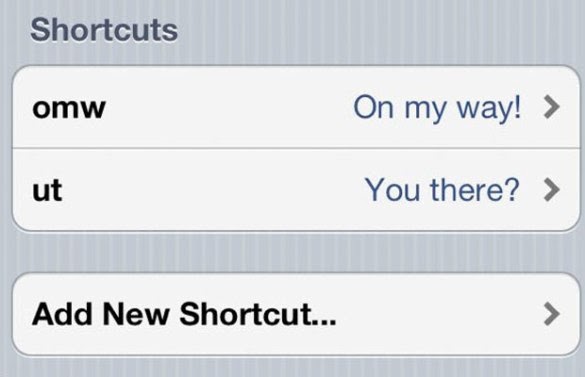
There are hundreds of convenient and timesaving shortcuts for the iPhone. While many older adults have already mastered the phone’s touch screen keyboard, there are plenty who find themselves typing with one slow finger. If you’re not taking advantage of these helpful keyboard tricks, it’s time to dive in!
Though some iPhone shortcuts are more advanced (and often a little confusing), the simple tips below will get you on your way to mastering the keyboard and all it has to offer.
Sentence Stop Shortcut
If you’re one of the iPhone users who finds it unnecessarily time consuming to add punctuation at the end of a sentence and capitalizing the next letter, you’re not alone. In order to help you out, you can use what’s called a “sentence stop” shortcut. This is one trick that can really help to speed up your overall typing speed.
The sentence stop shortcut is actually enabled by the phone’s default settings. To see if yours is set to an active state, go to “Settings,” click on “General,” then click on “Keyboard.” Once there, you’ll want to ensure the “Auto-Capitalization” and “.” are both set to the “On” position. Once done, simply double click the spacebar when typing a message. A period is automatically entered and the next letter you type will be capitalized.
Quick Add Punctuation
If you’re still adding punctuation in text messages by pressing the “123” key, scrolling through all the symbols and clicking on the desired symbol, it’s time to change your methods. You can save yourself a ton of time by just tweaking your routine.
When you want to add punctuation, numbers or symbols, just press and hold the “123” button. Don’t remove your finger from that button! Instead, you’ll just slide the finger to the symbol you want to use. Once your finger is placed firmly over the correct symbol for a couple seconds, you can remove it. Viola! The desired symbol has been entered and you are immediately taken back to the main keyboard.
Alternate Domains
Some website and e-mail addresses don’t end with “.com”. In fact, the web and e-mail addresses for some of your favorite medical sites or government agencies end in “.org.” The problem is that the iPhone automatically assumes you will use “.com”. To fix that problem, you’ll need an alternate domain shortcut.
To enter a domain of your choosing in the search bar, just press down on the “.com” button and hold your finger there. In a few short seconds, you’ll see a screen pop up. This screen is full of common domain options. When writing an e-mail, instead of holding down the “.com” button, you’ll need to press and hold the “.” button for the alternate domain options.










0 comments: